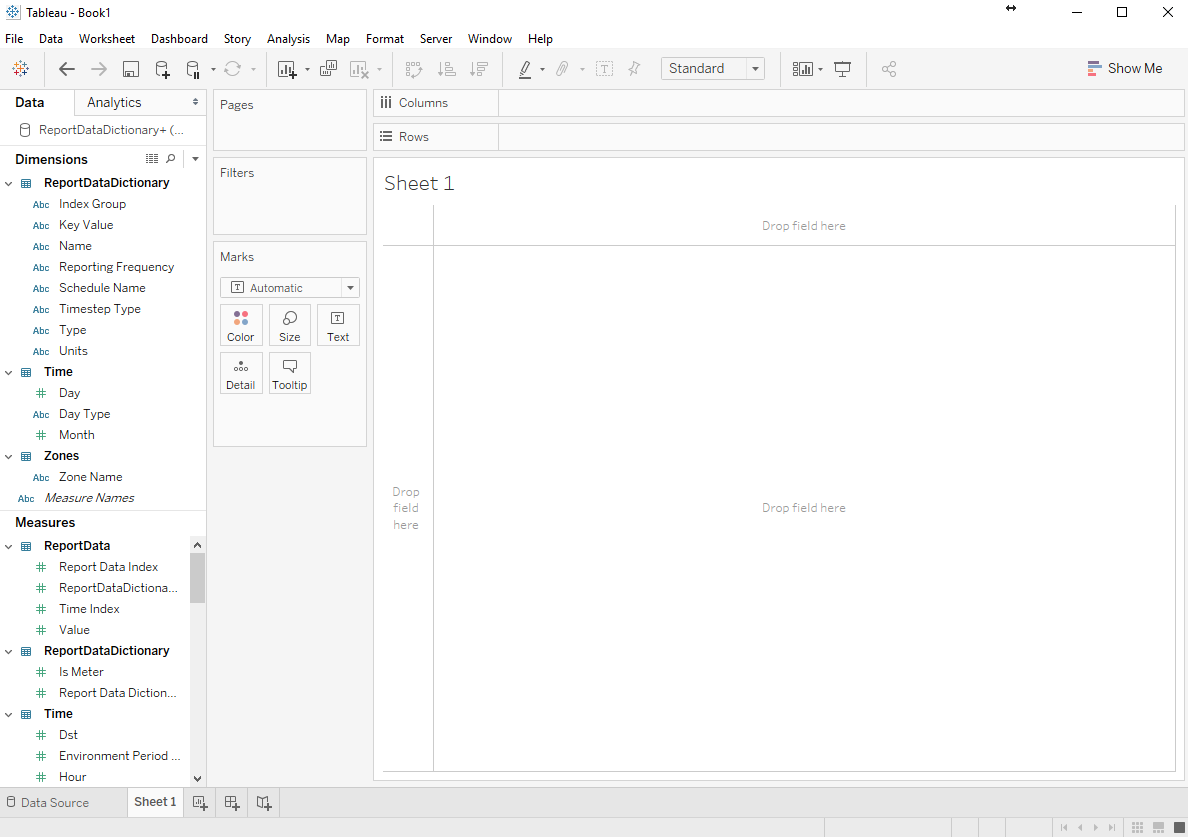I-3. Import tables in SQLite database in Tableau
- On the Tableau Data Source panel, click the Contains button below the search area in the Table section, type report in the search area and click the Enter key on keyboard. All the tables in the SQLite database file containing the name "report" will be shown below.

- Drag and drop the ReportDataDictionary table to the table join area to the right.

- Drag and drop the ReportData table to the table join area which will be automatically joined to the ReportDataDictionary table.

- Click the symbol of two overlapping circles connecting the two tables, double-check if the join method is set to Inner, make sure that Report Data Dictionary Index is selected for both the Data Source table and the ReportData table.

- Similarly, type zone in the search area and click the Enter key. All the "zone" related tables in the SQLite database file will be shown below.

- Drag and drop the Zones table to the table join area which will be automatically joined to the ReportDataDictionary table. Note that there is a exclamation symbol indicating table join problem.

- Change the table join method to Left that is connecting the ReportDataDictionary table and the Zones table, and select Key Value for the Data Source table, and Zone Name for the Zones table. This is because the Key Value field in the Data Source table, i.e. the ReportDataDictionary table, contains all the zone names and additional names with zone name embedded as their prefix.

- Similarly, type time in the search area and click the Enter key. All the "time" related tables in the SQLite database file will be shown below.

- Drag and drop the Time table to the table join area which will be automatically joined to the ReportData table. Make sure the table join method is set as Inner and Time Index is selected for both the Data Source table and the Time table as it is the common field across both tables.
- Click the Update Now button to refresh the data imported.

- The data retrieved from all the tables currently joined together are shown below.

- to create new sheet (individual chart) and dashboards (a mosaic of individual sheets), click Sheet 1 at the lower left corner next to the Data Source tab.
- A warning message informs us the limitations of querying ODBC data source in Tableau. Click OK to proceed.

- Welcome to the magical land of Tableau, and have fun!